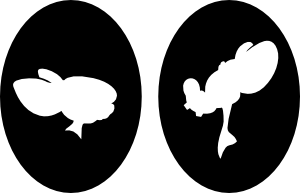Installation of Xorg
Prerequisites
Starting with version 7.3, Xorg detect better your hardware and so it is not mandatory anymore to reconfigure the package xserver-xorg if good tools are installed
apt-get install mdetect read-edid hwinfo discover xdebconfiguratorInstallation of Xorg
Thanks to Debian, it’s really easy :
apt-get install xorgEventually, you can reconfigure it with that command :
dpkg-reconfigure xserver-xorgManual modification of Xorg.conf
The configuration file of Xorg is /etc/X11/Xorg.conf (beware of the case)
# xorg.conf (X.Org X Window System server configuration file)
#
# This file was generated by dexconf, the Debian X Configuration tool, using
# values from the debconf database.
#
# Edit this file with caution, and see the xorg.conf manual page.
# (Type "man xorg.conf" at the shell prompt.)
#
# This file is automatically updated on xserver-xorg package upgrades *only*
# if it has not been modified since the last upgrade of the xserver-xorg
# package.
#
# If you have edited this file but would like it to be automatically updated
# again, run the following command:
# sudo dpkg-reconfigure -phigh xserver-xorg
Section "InputDevice"
Identifier "Generic Keyboard"
Driver "kbd"
Option "XkbRules" "xorg"
Option "XkbModel" "pc105"
Option "XkbLayout" "fr"
Option "XkbVariant" "latin9"
EndSection
Section "InputDevice"
Identifier "Configured Mouse"
Driver "mouse"
EndSection
Section "Device"
Identifier "Configured Video Device"
Option "Monitor-VGA-0" "Configured Monitor"
Option "Monitor-VGA-1" "VGA-1"
EndSection
Section "Monitor"
Identifier "Configured Monitor"
Option "Disable" "true"
Option "DPMS"
HorizSync 30-70
VertRefresh 50-120
EndSection
Section "Monitor"
Identifier "VGA-1"
HorizSync 30-70
VertRefresh 50-120
EndSection
Section "Screen"
Identifier "Default Screen"
Monitor "VGA-1"
SubSection "Display"
Depth 24
Modes "1152x864" "1024x768" "800x600" "640x480"
EndSubSection
EndSectionI have a video card with two VGA output. I currently have one screen on VGA-1. To make it work properly (XV video for example) I had to disable VGA-0. My screen frequencies are also not detected, I was forced to help Xorg by giving HorizSync and VertRefresh.
Installation of XFCE
XFCE is a window manager. It is very light and clean, it’s base on GTK2 which give it a customisable look. It’s also easy to install :
apt-get install xfce4All we need to do is to test it by logging as a normal user and to type :
startxInstallation of a Display Manager (DM)
Many choices
For now, our Lenny should start in text mode and we can and we can start the GUI with startx. It’s also possible to log on with a GUI, you’ll nee a Display Manager. there are a lot :
- gdm : linked to Gnome, that’s why I don’t use it (a lot of dependencies).
- kdm : linked to KDE.
- xdm : not a lot of dependencies but not very pretty.
- wdm : ditto
Installation of SLiM
I’ll then install an other one : SLiM :
apt-get install slimEverything is then already done. You can log on graphically (CTRL + ALT + F7 if the console hasn’t changed automatically).